Follow-Me-Printing with UNIprint
A central component of UNIprint is the so-called Follow Me function. This means the possibility to send print jobs from Windows, macOS and Linux devices up to smartphones and tablets (Mail2Print) to printers of the University of Basel and then trigger the printing process with the UNIcard at any UNIprint printer within 72 hours. For example, you can trigger a print job from your private device in the reading room of the University Library and print the file up to three days later by placing your UNIcard in the historical seminar of the University of Basel. In these instructions, this process is explained in two steps.
Requirements
a) You are in the network of the University of Basel.
b) You have installed the UNIprint printer on your device. You can find instructions for this here.
Step 1: Trigger printing process
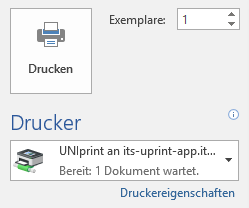
To print on a Windows device, select "UNIprint at its-uniprint-app.its.unibas.ch" as printer. By default, black and white and double-sided are preset.
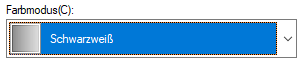
Open the printer properties to switch between color and black and white printing on a Windows device. Under "Basic Settings" and then "Color Mode(C)" you can change the settings.
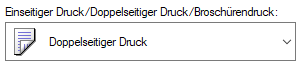
The default setting of a print is double-sided. Open the printer properties again and adjust the settings under "Single-sided printing/Double-sided printing/Brochure printing" to change this.

To print on a MAC device, select "its-uniprint-app.its.unibas.ch" as printer. By default, black and white and double-sided are preset.

The default setting of a print is black and white. To change this setting, click on "Copies & Pages" and navigate to "Quality".

In the window that opens, you can change the color mode.

The default setting of a print is double-sided. To change this setting, click Copies & Pages and navigate to Finishing.

In the window that opens, you can change the print style.
Step 2: Pick up printout

Go to any UNIprint printer at the University of Basel and put on your UNIcard.

Select the appropriate cost center. Employees can print files to "UNIprint cost center". Individuals and students select the "Personal credit" option.
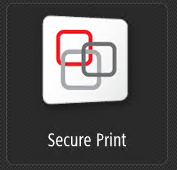
Select "Secure Print".

Now select the print job and print the document.
You can remove your UNIcard from the printer.
